

- RESET BIOS PASSWORD LENOVO B570 HOW TO
- RESET BIOS PASSWORD LENOVO B570 VERIFICATION
- RESET BIOS PASSWORD LENOVO B570 CODE
Turn off your Lenovo Laptop and disconnect the power source, unplug all the cables and remove the battery if you have the detachable battery system.I have used this method on Lenovo ThinkPad as an example. Now, if you can’t find the backdoor password from the list to reset Lenovo bios password, try the other methods that I have listed.įollow the instruction below to reset your bios password on your Lenovo laptop. For this, you will have to restart your Lenovo Laptop several times to try the passwords. Note: You are allowed to attempt to log in three times at a time on the BIOS login page before your system is locked. Now, try to log in with the passwords one by one from the list of passwords. Restart the laptop and press F1 to load the BIOS entry panel again.Now, go back to the Laptop where you need to reset the bios password. Next, the page will render a list of passwords onto your screen.
RESET BIOS PASSWORD LENOVO B570 CODE
Next, a form will open up on your screen “ Enter your code.” Enter the code you got on your BIOS disabled computer on the textbox. Now, open the internet browser and go to the site. Next, open up a computer that you have access to with an internet connection. Now, after three attempts, if all the passwords are incorrect, your BIOS login will get blocked with a notification on your screen “ System Disabled.” And then, right below, you will get a code to get the backdoor password to reset the BIOS password on Lenovo laptop. Try it with the password you remember who knows if the only problem was you missed the characters? Next, you will need to attempt to enter the wrong password three times. 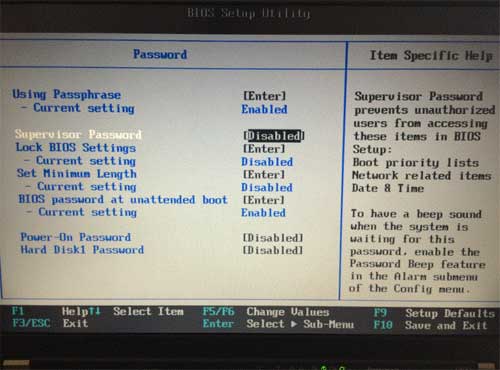 First, power on the Laptop and get to the BIOS entry screen by pressing the F1 key.
First, power on the Laptop and get to the BIOS entry screen by pressing the F1 key. 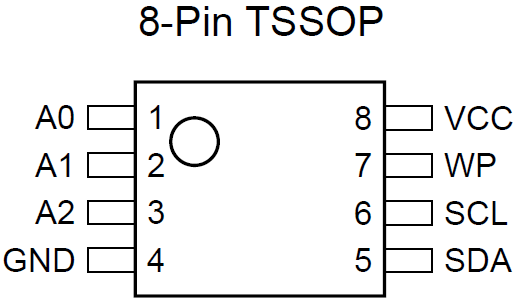
So, here are the steps to reset the Lenovo BIOS password using the Backdoor password.

As this method is hidden, we can’t see it usually. There is a built-in backdoor password to the BIOS by the manufacturer. In this method, I will be describing how you can reset your Lenovo BIOS password with a backdoor password. Reset BIOS Password on Lenovo Laptop Method 1: Steps to Reset Lenovo BIOS Password Using the Backdoor Password
RESET BIOS PASSWORD LENOVO B570 HOW TO
Now let’s learn how to reset bios password if you have forgotten one. There you go, you have successfully removed BIOS Password on Lenovo Laptop. By now, your BIOS password should be removed.įinally, press the F10 button to save the change and click on “ Yes” on the setup notice window.
RESET BIOS PASSWORD LENOVO B570 VERIFICATION
Again press the enter button on the verification screen. Then press the enter button on the blank password box.
Here, enter the password of your current BIOS in the password field and press the space bar. Then click the Password button and select the “ Supervisor” icon. Now, type the correct password in the password filed of your current BIOS. Now, turn on your Lenovo laptop and press the F1 key to go to the boot menu and release the F1 key after your BIOS comes up on your screen. First, turn off your system and leave your Laptop off for a minute. However, as I see on the official site of the Lenovo laptop, I don’t see any help regarding the steps to reset your bios password. The best way to resolve any problem related to the hardware on your computer is to contact the support team or the manufacturer support team and ask for the recommendation to unlock BIOS settings. And then safely reset the CMOS by removing the CMOS battery for 5 minutes. If you don’t see a password there, you can just fill up the EEPROM with “0” zero, or FF. Next, using your other computer, reprogram your EEPROM by backing up your EEPROM and run cmospwd / d / l eeprom_backup. To reprogram your EEPROM, you will need to desolder the EEPROM with a hot air desolder or can try to clip the EEPROM with some wires to plug it in the EEPROM reader. You can easily find an EEPROM programmer in an electronic shop or lab, and you will need another computer to use it. So, for his reason, you might need an EEPROM programmer or EEPROM reader to retrieve the password. So, if you remove the CMOS battery, and if the password is stored on the EEPROM, you won’t be able to boot your Lenovo laptop anymore. One another problem with laptops is that the BIOS password is often stored in an EEPROM on the Laptop’s motherboard rather than storing it on the CMOS.



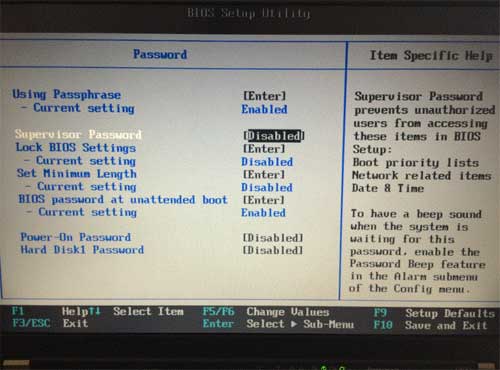
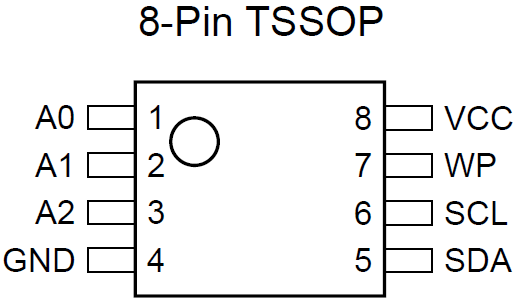



 0 kommentar(er)
0 kommentar(er)
